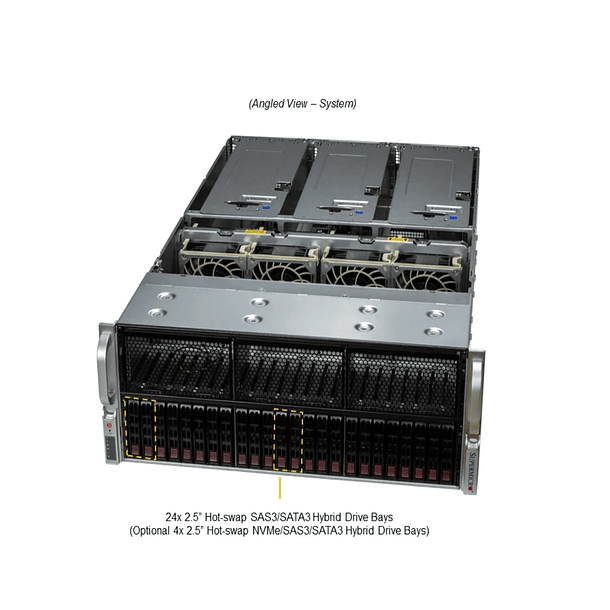How to disable Hyper-Threading (HT) on a Supermicro system
Description
To disable Hyper-Threading (HT) on a Supermicro system, you'll typically do so through the BIOS (Basic Input/Output System) settings. Here's a general guide:
1. Access the BIOS
- Reboot your Supermicro server or workstation.
- During the boot process, look for an on-screen prompt indicating which key to press to enter the BIOS setup. Common Supermicro keys are Delete , F2 , or F10 . Press the designated key repeatedly until you enter the BIOS utility.
2. Navigate to CPU/Processor Settings
- Once inside the BIOS, you'll need to find the section related to CPU or Processor settings. This is often found under menus like:
- Advanced
- Processor Configuration
- CPU Configuration
- North Bridge (on older systems)
3. Locate the Hyper-Threading Option
- Within the CPU/Processor settings, look for an option that refers to:
- Hyper-Threading
- Hyper-Threading Technology
- Simultaneous Multi-Threading (SMT) (this is the technical term for what Intel calls Hyper-Threading)
4. Disable Hyper-Threading
- Select the Hyper-Threading or SMT option and change its setting from "Enabled" to "Disabled" .
5. Save and Exit
- After making the change, navigate to the "Exit" or "Save & Exit" section of the BIOS.
- Select "Save Changes and Exit" or a similar option. Confirm your choice if prompted.
- The system will reboot with Hyper-Threading disabled.
Important Notes:
- BIOS Variations: Exact menu names and locations may vary slightly depending on your specific Supermicro motherboard model and BIOS version. If you can't find it, consult your motherboard manual for specific instructions. You can usually find the manual on the Supermicro support website by searching for your motherboard model.
- CPU Support: Make sure your CPU actually supports Hyper-Threading. If it doesn't, the option to enable/disable it won't appear in the BIOS.
- Operating System: While you can disable HT in the operating system (e.g., via kernel parameters in Linux), it's generally recommended to disable it in the BIOS if you want it to remain disabled permanently, as this is a hardware-level setting. Disabling it in the operating system may not be as persistent or may require specific commands at each boot.
- Performance Impact: Disabling Hyper-Threading can sometimes improve performance in certain workloads that are not heavily multithreaded or that experience contention issues with Hyper-Threading. However, for many modern applications and operating systems, leaving Hyper-Threading enabled can provide a performance boost by allowing more threads to process simultaneously. Evaluate your specific use case before disabling it.

You might be interested in these