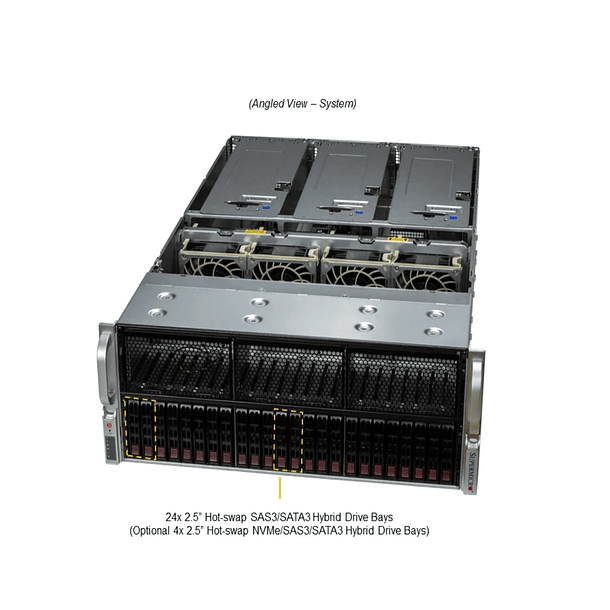Configure Supermicro VDI solutions with NVIDIA Virtual GPU software
Setting up Supermicro VDI solutions with NVIDIA Virtual GPU (vGPU) software involves several key steps to enable GPU virtualization and deliver accelerated graphics performance to virtual machines. Here's a general guide to the steps and important considerations:
1. Understand NVIDIA vGPU Solution:
- What is vGPU? NVIDIA vGPU allows multiple virtual machines (VMs) to have direct and simultaneous access to a single physical GPU. This allows the performance of a single GPU to be shared, resulting in higher user density and an improved user experience.
- vGPU License Types: NVIDIA offers different vGPU software licenses depending on the use case:
- GRID vPC (Virtual PC): For virtual desktops that deliver standard PC applications, browsers, and multimedia.
- GRID vApps (Virtual Applications): For use with Citrix XenApp or other RDSH solutions such as VMware Horizon Apps.
- Quadro vDWS (Virtual Data Science Workstation): For professional graphics applications, capable of using RTX Enterprise drivers.
- vComputeServer (vCS): For compute-intensive server workloads such as artificial intelligence (AI), deep learning, and data science.
- Compatibility: Ensure the NVIDIA GPUs and Supermicro servers you plan to use are compatible with NVIDIA vGPU software and your chosen hypervisor. Supermicro offers servers certified specifically for NVIDIA GRID.
2. Prerequisites and Planning:
- Hardware:
- Certified Supermicro servers with PCIe slots suitable for NVIDIA GPUs.
- NVIDIA GPUs that support vGPU (e.g., V100, T4, M10, Quadro RTX 6000/8000, etc.).
- Enough RAM and CPU on the server to support the number of VMs you plan to run.
- Fast storage (NVMe or SSD) for optimal VDI performance.
- Software:
- Hypervisor: VMware vSphere, Citrix XenServer (Citrix Hypervisor), Nutanix AHV or Red Hat KVM are some of the hypervisors compatible with NVIDIA vGPU.
- Guest OS: The OS of your virtual machines (usually Windows 10 for VDI).
- NVIDIA vGPU Software: Includes the host driver (vGPU Manager) for the hypervisor and guest drivers for VMs.
- NVIDIA vGPU License Server: Essential for managing vGPU licenses.
3. Configuration Steps:
The general configuration follows these steps, although the details may vary slightly depending on the hypervisor:
- Hypervisor Installation: Install and configure your preferred hypervisor on the Supermicro server.
- Physical Installation of GPUs: Install the NVIDIA GPUs into the appropriate PCIe slots on your Supermicro server.
- Installing the NVIDIA Host Driver (vGPU Manager):
- Download the NVIDIA vGPU host driver compatible with your hypervisor and GPU version from the NVIDIA Licensing Portal.
- Install the driver on the hypervisor. This driver is responsible for virtualizing the physical GPU and presenting it to the VMs.
- Ensure that the host driver version and the guest driver version (which will be installed on the VMs) match to ensure compatibility.
- NVIDIA vGPU License Server Configuration:
- Install and configure the NVIDIA vGPU license server. This server is crucial for VMs to obtain and validate their vGPU licenses.
- Generates and uploads client license tokens to the license server.
- Make sure your VMs can reach the license server on the network.
- Creating and Configuring Virtual Machines (VMs):
- Create your virtual machines on the hypervisor.
- Assign vGPU to the VM: This is a critical step. From your hypervisor's management interface, assign a vGPU profile to each virtual machine. The vGPU profile defines how much GPU memory and graphics resources are allocated to that VM (for example, a "Q1" profile might be for a virtual workstation, while a "B1" might be for a basic virtual PC). The profile choice will depend on the type of vGPU license you have and the performance needs of your users.
- Installing NVIDIA Guest Drivers on VMs:
- Start the virtual machines.
- Download the NVIDIA vGPU guest driver compatible with the VM's GPU and OS version.
- Install this driver inside each virtual machine. This driver will allow the operating system and applications within the VM to use the assigned vGPU.
- Configuring Licensing on VMs:
- On VMs, configure the NVIDIA driver to point to the vGPU license server. This is typically done through environment variables or registry settings, allowing the VM to acquire its license.
- Configuring the Remote Access Solution:
- Integrate your VDI solution (e.g., VMware Horizon, Citrix Virtual Apps and Desktops) to allow users to access their virtual desktops. Ensure your remote access solution is configured to take advantage of vGPU capabilities.
Additional Considerations:
- Monitoring and Management: Use NVIDIA monitoring tools (such as NVIDIA Nsight Systems or data center management tools) to monitor GPU performance and utilization in your VDI environment.
- Optimization: Adjust vGPU profiles and hypervisor settings to optimize performance and user density based on your specific needs.
- Updates: Stay up-to-date with the latest NVIDIA vGPU software and Supermicro drivers to ensure compatibility and take advantage of the latest enhancements.
- Documentation: Always refer to the official NVIDIA vGPU documentation and your Supermicro server manuals for detailed instructions specific to your hardware and software.
Implementing VDI with vGPUs can be complex, so it's advisable to have a solid understanding of virtualization, networking, and server hardware, or to seek the support of certified professionals. Supermicro and NVIDIA offer reference architectures and technical resources to assist with successful implementation.